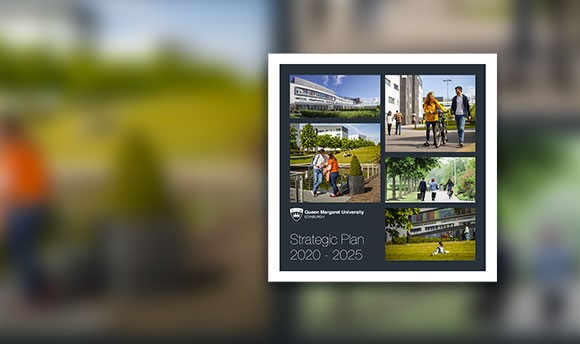Padlet
What is Padlet?
Padlet is an intuitive online tool that allows you to create different types of digital walls to collaborate and share content with others in real time. Padlet supports the use of different file types and provides options to comment, like and vote on posts. It has a number of moderation settings including choosing to make engagement anonymous, to increase engagement or to enable attribution to see who is collaborating.
Padlet features (this link takes you to the Padlet website)
Set up your account
QMU has a Padlet Backpack license, allowing staff to create unlimited padlets and upload files up to 250MB.
- Open a new browser window and go to padlet.org
- Select Continue with Microsoft
- Enter your University email address (e.g auser@qmu.ac.uk) and password
- Read and accept the permissions
- Your account has been created and you will be able to create padlets from the Make a Padlet button
Have a personal Padlet account?
Anyone who has used Padlet before and has their own personal account with Padlet walls can import their content to our Backpack license.
- Login to your Queen Margaret University Padlet account at padlet.org (follow the steps in Setting up your account to get a QMU account above)
- Open another tab and go to padlet.org/org/import
- Login to your free account
- Select the padlets to import
- Select Import padlet(s)
A success message will be displayed when your padlets have imported. There is also the option to import any collaborators from your padlets to your Queen Margaret account.
How to create a Padlet
- Login to your Queen Margaret Padlet account
- Select the pink Make a Padlet button from your Padlet dashboard
- Select a type of padlet wall. Each possible type has a preview link to explore. Padlet have created a gallery of examples.
- Once created your new padlet will open with the Modify panel on the right hand side
- Give your padlet a title and description
- Within this panel you can also customise its appearance
- Within the posting area you can choose to allow individuals to comment or react to posts, as well as setup anonymous of non-anonymous engagement
- Once you have completed modifying your settings, select Next at the top of the panel
Posting
There are two ways to post to a padlet wall. You can double click on any blank space or by clicking the plus symbol in the bottom right-hand corner of the browser window.
Share your Padlet
Padlets are created as 'private' by default, meaning they are hidden from the public and users will only be permitted access if you have specifically invited them.
You should change your privacy settings in the Share menu if you want to share your padlet by another method.
Under Privacy in the Share menu, you can also edit visitor permissions. This will restrict whether visitors are able to read only, or whether they can post and edit content.
Accessibility
Padlets most recent updates its accessibility can be found here
Padlet does not currently meet the WCAG 2.1 AA accessibility standard, though they are working towards compliance. These guidelines explain how to make web content more accessible for people with disabilities and more user-friendly for everyone. The guidelines have three levels of accessibility (A, AA, and AAA). Padlet has chosen Level AA as its target.
Information from Padlet:
Does Padlet support screen readers?
Yes, we are compatible with screen reader software (such as Apple VoiceOver), but we are working on becoming even more accessible as we tailor content to screen readers.
What are the supported browsers for Padlet applications? How does Padlet deal with browsers without Javascript or CSS?
Padlet works on the following devices and browsers. Padlet requires Javascript and CSS to run.
Does Padlet provide keyboard access?
Currently, you can navigate the login page and the dashboard using only your keyboard. Padlets can be viewed, but settings cannot be changed. We are working on keyboard compatibility for settings, post-creation, post-editing, and post-expansion.
Does Padlet provide low-vision colour contrast?
Not at this time. We are working on it. For now, we recommend you download a web extension such as High Contrast for Chrome to increase contrast on Padlet pages.
Given the issues above, you should carefully consider whether some students may be disadvantaged by learning activities that use Padlet.