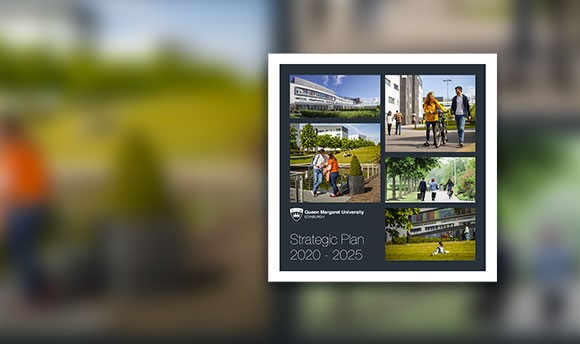Support
The Helpdesk is open 8am to 6pm Monday to Friday, 11am to 4pm Saturday and Sunday (Term Time Only).
----------------------------------------------------------------------------------------------------------------------------------------------
Need help? You might find the answer in our frequently answered questions listed below by topic. If you can't find what you're looking for please contact The Helpdesk who will be happy to help.
Password Management
QMU IT has made it easier than ever for you to reset your password if you ever forget it or find yourself locked out of your account. We need you to do one little thing before you can use this feature....
Click here to register for password reset
After you register, if you ever forget your password, you can reset your password.
If, at any time, you wish to simply change your password to something else, then you can do so.
Requirements for your password are as follows:
- Minimum length of 10 characters (12 characters recommended)
- Must not include your username or parts of your full name
- Must contain characters from three of the following four categories
- Uppercase characters (A through Z)
- Lowercase characters (a through z)
- Base 10 digits (0 through 9)
- Non-alphanumeric (for example !, $, #, %)
Any new password must differ from the previous five passwords.
Please create a strong password. Guidance on how to create a strong password.
Working Off Campus
How do I log in remotely?
You can log in remotely by using our remote desktop application and logging in with your normal QMU username and password.
How can I work remotely on my own device?
You can now access your QMU mailbox and the remote desktop service with a variety of smartphones and mobile devices.
Wireless Networks
How do I connect to the Wi-Fi network on campus?
Students & Staff
All QMU students, staff and visitors from participating institutions should use the eduroam network.
eduroam enables users from participating institutions to use their usual network login credentials to access the eduroam network.
Please note that in order to connect to eduroam you need to have an existing online connection. You can do this by using your own 3G/4G connection or by connecting to QMU_Guest first. cat.eduroam.org/ is a quick and easy download which will allow you to quickly setup your device to use eduroam (please note: your username is your QMU email address)
Visitors
The QMU_Guest network is available for all guests, visitors and conference attendees on campus.
Simply open your device's Wi-Fi settings and connect to the QMU_Guest network. Once connected, some devices will automatically detect the logon page and display it for you otherwise use your web browser to visit any non HTTPS website (e.g. http://www.independent.co.uk/). You will be prompted to enter an email address and agree to our terms of service.
Email & Office 365
How do I connect to Outlook online or off campus?
You can access your Outlook mailbox online by connecting to our Outlook Web Access and logging in with your normal QMU email address and password.
You can also download the latest edition of Microsoft office 2016 for up to 5 devices (Mac and Windows) log into Webmail for the link and instructions how.
How do I set up Outlook email on my own device?
Take a look at these handy guides for the instructions you need:
General
How do I recover a deleted file?
We can recover most accidentally deleted files. Contact The Helpdesk with the following details (these are the minimum that are required):
- Name of file or folder
- Location of the data
- Creation date
- Last save date